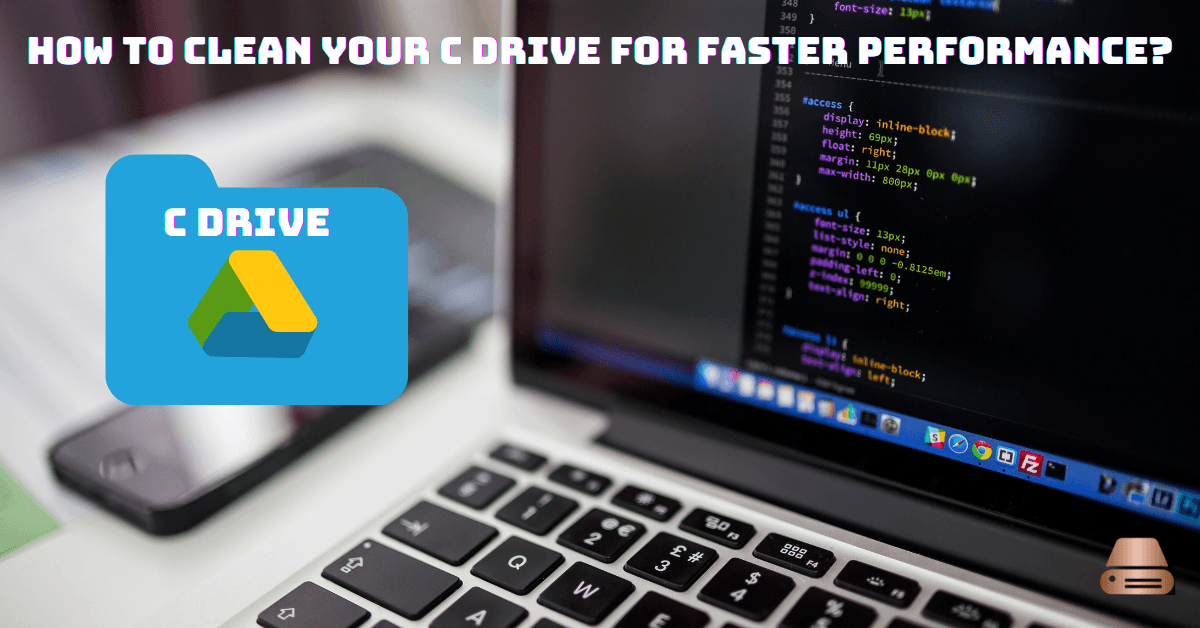In today’s digital age, computer performance is critical for productivity, gaming, or web surfing. Your C drive often acts as the central hub for your operating system, programs, and files. Over time, it can accumulate clutter, slowing down your system. Fortunately, cleaning your C drive is a simple yet effective way to regain speed and efficiency. This comprehensive guide will show you how to clean your C drive for faster performance and maintain your computer’s health.
Understanding the Importance of Cleaning Your C Drive
What Is the C Drive, and Why Is It Crucial for Your Computer’s Performance?
The C drive is the primary partition on most Windows computers where the operating system resides. It also houses essential system files and often becomes the default location for downloads and installed programs. A cluttered C drive can lead to slower boot times, lagging applications, and reduced overall system performance.
Common Signs That You need to clean your c drive
- Slow startup times.
- Frequent system crashes or freezes.
- Limited available storage space.
- Delayed response when opening files or programs.
- Persistent low disk space warnings.
Recognizing these signs is the first step to improving your computer’s efficiency.
Preparing to Clean Your C Drive
Backing Up Important Files
Before making changes, it’s crucial to back up essential files. Use an external hard drive or a cloud storage service like Google Drive or Dropbox to ensure no valuable data is lost during the cleaning process.
Identifying and Categorizing Unnecessary Files
Make a list of items you no longer need, such as duplicate files, outdated software, or large downloads. This step will help you stay organized during the cleanup.
Tools and Software You’ll Need
- Built-in tools: Disk Cleanup, File Explorer
- Third-party tools: CCleaner, Treesize, WinDirStat
Having the right tools on hand can streamline the process and ensure thorough cleaning.
Step-by-Step Guide to Clean Your C Drive
Using the Built-In Disk Cleanup Tool
- Open the Start menu and search for “Disk Cleanup.”
- Select your C drive and let the tool calculate unnecessary files.
- Check the boxes for file types you want to delete (e.g., temporary files, recycle bin).
- Click “OK” to remove the selected files.
Uninstalling Unnecessary Applications
- Open the Control Panel and navigate to “Programs and Features.”
- Review the list of installed programs and uninstall those you no longer use.
- Restart your computer to ensure changes take effect.
Managing Large Files
Use tools like Treesize or WinDirStat to locate large files and decide whether to delete, compress, or move them to another drive.
Deleting Temporary Files and Cache
- Press
Win + Rand type%temp%to open the Temp folder. - Select and delete all files in this folder.
- Repeat for the Windows temporary folder (
C:\Windows\Temp).
Clearing the Recycle Bin
Right-click the Recycle Bin icon on your desktop and select “Empty Recycle Bin.”
Adjusting System Restore Settings
- Right-click “This PC” and select “Properties.”
- Go to “System Protection” and select “Configure.”
- Adjust the disk space used for system restore points or delete older restore points.
Advanced Cleaning Techniques for Power Users
Using Third-Party Tools for Enhanced Cleaning
Third-party tools like CCleaner can clean hidden caches, browser data, and more. Ensure you download software from trusted sources.
Moving Non-Essential Data to Another Drive
Transfer photos, videos, and documents to an external hard drive or secondary partition to free up space.
Defragmenting Your C Drive
- Open the Start menu and search for “Defragment and Optimize Drives.”
- Select the C drive and click “Optimize.”
- Allow the process to complete for smoother performance.
Tips to Maintain a Clean and Efficient C Drive
Setting Up Automatic Cleaning Schedules
Use the built-in Windows Task Scheduler to automate disk cleanup tasks, ensuring regular maintenance.
Best Practices for Data Organization
- Create separate folders for documents, downloads, and media files.
- Avoid storing unnecessary files on the desktop.
Upgrading Your Hardware for Long-Term Performance Gains
Consider upgrading to a solid-state drive (SSD) or increasing your RAM for a significant performance boost.
Conclusion: The Path to a Faster, More Efficient Computer
Cleaning your C drive is a straightforward yet powerful way to enhance your computer’s performance. By following these steps and adopting regular maintenance habits, you can enjoy faster load times, smoother operation, and extended system longevity. Start today and experience the difference a clean C drive can make.
FAQs: Addressing Common Questions About Cleaning Your C Drive
What Happens If I Don’t Clean My C Drive?
Neglecting to clean your C drive can lead to slower performance, system crashes, and limited storage space.
Are Third-Party Tools Safe for Cleaning My C Drive?
Yes, reputable tools like CCleaner are safe if downloaded from official websites. Always review permissions and settings before use.
Can I Recover Files After Cleaning My C Drive?
In some cases, files can be recovered using data recovery software. However, it’s best to back up files beforehand to avoid complications.
Does Cleaning the C Drive Affect My Operating System?
No, as long as you avoid deleting system files, your OS will remain unaffected.