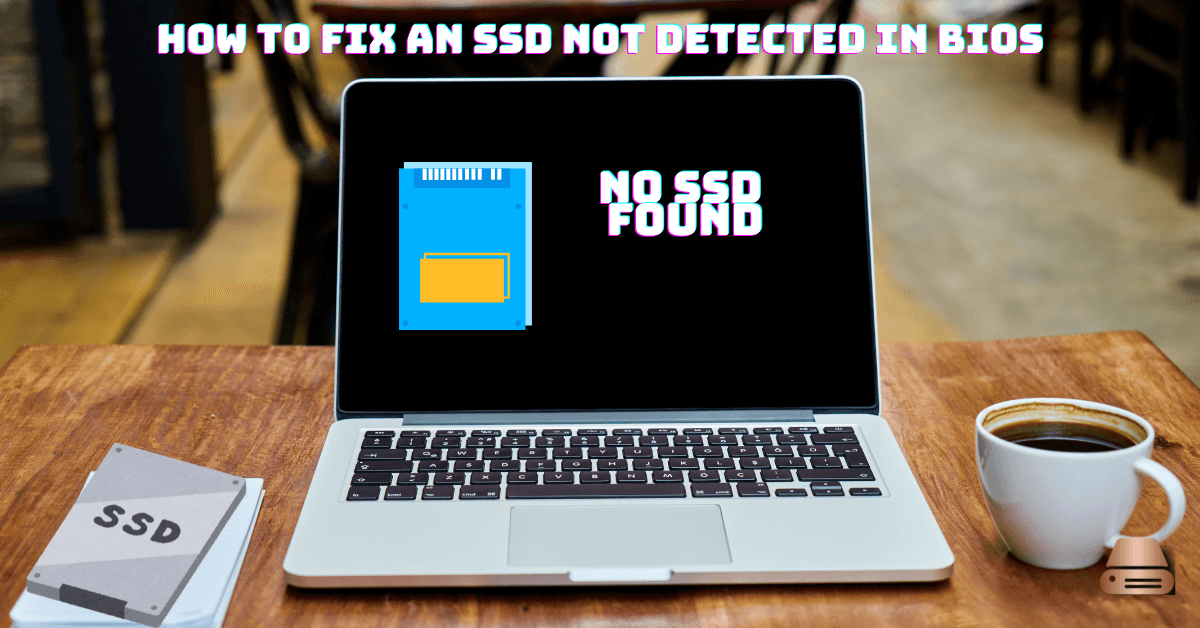When your SSD is not detected in BIOS, it can disrupt your workflow and cause major stress. This issue, often referred to as “SSD not detected in BIOS,” arises due to misconfigurations, hardware faults, or software incompatibilities. The good news? With some systematic troubleshooting, you can resolve the issue efficiently.
Understanding the Basics
What is an SSD?
A Solid-State Drive (SSD) is a high-speed storage device designed to improve system performance by reducing boot and data access times. Unlike traditional hard drives, SSDs have no moving parts, making them more reliable and faster.
Role of BIOS in System Boot-Up
The Basic Input/Output System (BIOS) initializes your computer’s hardware and manages data flow between the operating system and connected devices, including SSDs. If the BIOS doesn’t detect your SSD, it means the system can’t access it for booting or data storage.
Common Reasons SSDs Aren’t Detected
- Loose or disconnected cables
- Incorrect BIOS configurations
- Compatibility issues between the SSD and motherboard
- Outdated drivers or firmware
- Physical damage to the SSD or connectors
Preliminary Checks
Before delving into advanced troubleshooting, perform these basic checks:
- Verify Power Connections: Ensure your SSD is securely connected to the power supply.
- Check SATA/PCIe Cables: Inspect cables for damage or loose connections. Replace if necessary.
- Confirm SSD Installation: Confirm the SSD is properly seated in its slot or port.
BIOS Configuration Settings
Accessing the BIOS Setup
- Restart your system and press the designated key (often DEL, F2, or ESC) during startup.
Ensuring Correct Boot Priority
- Navigate to the boot order settings and ensure your SSD is listed as the primary boot device.
Enabling SSD-Related Features
- Check for settings like AHCI mode or NVMe support and enable them if they’re disabled.
If you have any doubts watch this video to fix your problem.
Updating BIOS
When to Update the BIOS
Outdated BIOS versions can lack the necessary support for newer SSDs. Visit your motherboard manufacturer’s website to check for the latest BIOS updates.
Steps to Update BIOS Safely
- Back up existing BIOS settings.
- Download the update file from the manufacturer.
- Follow the update instructions carefully, avoiding interruptions during the process.
Drive Initialization Issues
Uninitialized drives may not appear in BIOS or Windows.
- Open Disk Management in Windows.
- Locate your SSD and check its status.
- If the drive shows as uninitialized, right-click and choose Initialize Disk. Select the appropriate partition style (MBR or GPT).
Partitioning and Formatting Errors
An unpartitioned or improperly formatted SSD can cause detection issues. Use these steps to partition and format:
- Access Disk Management.
- Locate the unallocated space on your SSD.
- Right-click and choose New Simple Volume, then follow the wizard to format the drive.
Compatibility Problems
Motherboard Compatibility
Some older motherboards may not support newer SSDs. Verify compatibility by checking your motherboard’s manual or website.
Supported Protocols
Ensure your SSD uses a protocol supported by your motherboard, such as AHCI or NVMe.
Outdated or Missing Drivers
Updating Drivers
Use the Device Manager to check and update your SSD-related drivers.
- Right-click on the SSD under Disk Drives.
- Select Update Driver and follow the prompts.
Hardware Faults
Diagnosing SSD Failures
Run diagnostics using tools provided by your SSD’s manufacturer, such as Samsung Magician or Crucial Storage Executive. These tools can identify issues like bad sectors or firmware corruption.
Inspecting Connectors
Examine motherboard connectors for damage or debris that might prevent a proper connection.
Advanced Troubleshooting
Using Command-Line Tools
Use the disk part in Windows to list, select, and clean drives that aren’t functioning correctly.
Manufacturer Diagnostic Tools
Leverage tools like Intel SSD Toolbox or Kingston SSD Manager for in-depth diagnostics.
When to Seek Professional Help
If all troubleshooting efforts fail, consult a professional technician. Look for experts with experience in SSD repair and BIOS configurations.
Preventing Future Issues
- Use high-quality cables and connectors.
- Regularly update your BIOS and SSD firmware.
- Adopt a backup strategy to avoid data loss.
Conclusion
Fixing an SSD not detected in BIOS can seem daunting, but with a systematic approach, it’s manageable. Follow these steps, maintain regular updates, and keep your hardware in top shape to ensure seamless performance.
I hope this article will clear all your doubts, if you have any other doubts or any questions feel free to contact us Thanks for visiting.
Frequently Asked Questions (FAQs)
Why isn’t my SSD showing up in BIOS?
Common causes include loose cables, incorrect BIOS settings, or outdated drivers.
How do I enable AHCI mode in BIOS?
Access the BIOS settings, locate the storage configuration section, and set the mode to AHCI.
Do I need to format a new SSD before use?
Yes, unformatted SSDs need to be partitioned and formatted for use in most operating systems.
How often should I update my SSD firmware?
Check for updates every few months or when troubleshooting performance issues.