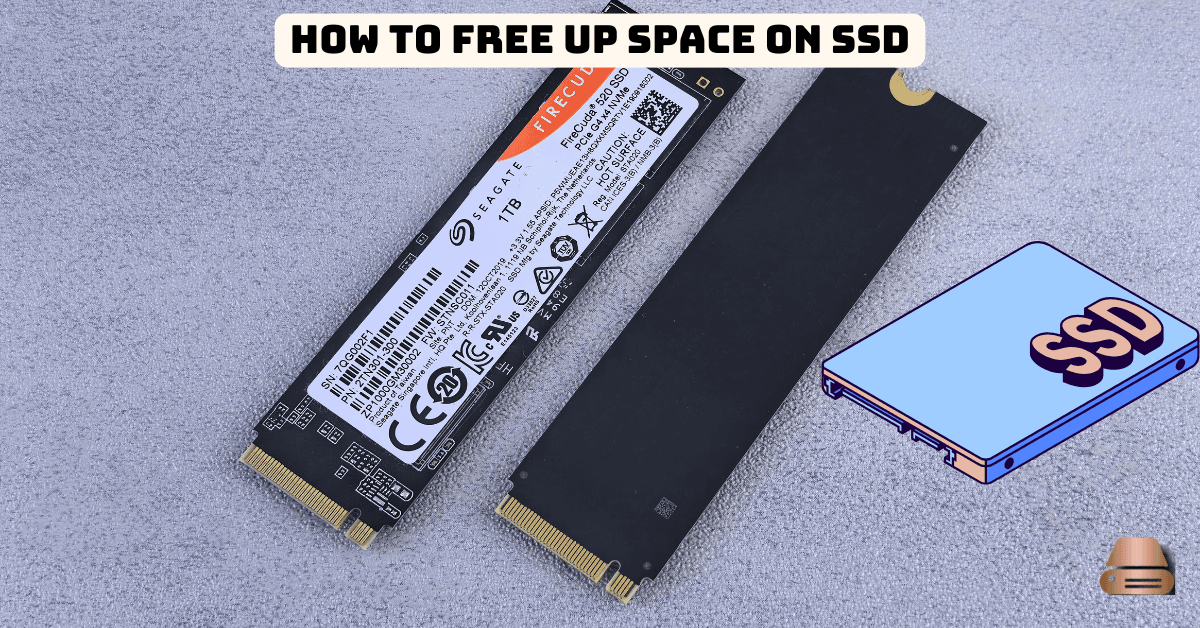Solid State Drives (SSDs) have become the go-to storage solution for modern computers due to their speed and reliability. Unlike traditional Hard Disk Drives (HDDs) that rely on spinning platters, SSDs use flash memory, making them significantly faster and more durable. However, their higher cost per gigabyte often results in smaller storage capacities compared to HDDs. This makes managing SSD space crucial, especially for users handling large files or applications, and learning how to free up space on SSD becomes essential for maintaining optimal performance.
The limited capacity of SSDs can quickly become a bottleneck. Knowing how to optimize storage ensures your device runs efficiently and avoids slowdowns caused by an overly full drive. Let’s explore why managing SSD space is important and dive into actionable steps to How to free up space on SSD.
The Importance of Managing SSD Space
When your SSD is nearing capacity, your computer’s performance can suffer dramatically. This happens because SSDs need a portion of free space to manage data efficiently through processes like wear leveling and garbage collection. Without adequate free space, these processes slow down, leading to reduced performance and shorter drive lifespan.
Benefits of Freeing Up SSD Space
- Faster System Performance: With more free space, your computer can access and write data more quickly.
- Increased Drive Longevity: Proper management minimizes wear and tear on your SSD, extending its lifespan.
- More Room for Important Files: Clearing unnecessary files creates space for essential programs and documents.
These benefits highlight why it’s crucial to regularly free up space on SSD to maintain optimal performance.
Identifying Storage Hogs on Your SSD
Before freeing up space, it’s essential to understand what’s consuming your SSD storage. Here are effective ways to identify storage hogs:
Tools for Analyzing Storage Usage
- Windows Storage Settings: Go to Settings > System > Storage to see a breakdown of what’s taking up space.
- Disk Analyzer Apps: Tools like TreeSize or WinDirStat provide detailed insights into file sizes and locations.
- Mac Storage Management: On macOS, click Apple Menu > About This Mac > Storage to identify large files.
Common Culprits
- Temporary Files: Files created by the system or applications that are no longer needed.
- Caches: Accumulated data from web browsers and applications.
- Large Programs: Games, video editing software, and other applications with significant storage footprints.
These insights can guide your efforts to free up space on SSD efficiently.
Best Practices for Managing Files
A well-organized file system not only frees up space but also makes it easier to locate important files. Here’s how to do it:
Organize Folders Efficiently
- Create specific folders for documents, media, and other file types.
- Use descriptive file names for easy identification.
Delete Unnecessary Files
- Review and remove duplicate files.
- Use tools like CCleaner or Duplicate File Finder to speed up the process.
Archive Rarely Used Data
- Transfer old photos, videos, or documents to an external drive or cloud storage.
- Compress files into ZIP or RAR formats to save space.
Regularly organizing and archiving files will significantly help to free up space on SSD.
Uninstalling Unused Applications
Unused programs can occupy a significant portion of your SSD. Follow these steps to declutter your drive:
Identify Unused Applications
- On Windows, go to Settings > Apps > Installed Apps to see a list of programs.
- On macOS, open the Applications folder and sort by size.
Uninstall Safely
- Use the built-in uninstaller or third-party tools like Revo Uninstaller to ensure all associated files are removed.
Keep Essential Programs Only
- Avoid uninstalling system-critical applications or drivers.
By removing unnecessary applications, you can quickly free up space on SSD without affecting your device’s functionality.
Clearing Temporary Files and Caches
Temporary files and caches are among the easiest storage hogs to clear. Here’s how:
Use Built-in Cleanup Tools
- Windows Disk Cleanup: Open Disk Cleanup, select the SSD, and clear temporary files.
- macOS Storage Management: Navigate to Apple Menu > About This Mac > Storage > Manage.
Clear Browser Caches
- Go to browser settings and clear cached data at all times.
Delete System Logs and Temp Files
- On Windows, use Run > %temp% to access and delete temporary files.
- On macOS, use utilities like CleanMyMac for efficient cleanup.
Clearing temporary files and caches regularly is an effective way to free up space on SSD.
Optimizing Cloud Storage for Space Management
Cloud storage services like Google Drive, Dropbox, or OneDrive are excellent options for freeing up local space. Here’s how to optimize them:
Back-Up Files to the Cloud
- Move non-essential files to the cloud and delete local copies.
- Set up automatic sync for new files.
Choose the Right Plan
- Evaluate your storage needs and select a plan that fits your requirements.
Use Selective Sync
- Only sync folders you need locally, leaving the rest in the cloud.
Using cloud storage smartly helps you free up space on SSD while ensuring your files remain accessible.
FAQs
How much free space should I keep on my SSD?
It’s recommended to keep at least 15-20% of your SSD free to ensure optimal performance.
Can compressing files damage my SSD?
No, file compression doesn’t harm SSDs, but frequent compression and decompression can impact performance slightly.
Should I use external drives instead of upgrading my SSD?
External drives are great for additional storage, but upgrading your SSD offers better performance for frequently accessed files.
What happens if my SSD is full?
A full SSD can lead to slower performance, reduced lifespan, and system instability, emphasizing the need to free up space on SSD.
Is defragmentation necessary for SSDs?
No, SSDs do not require defragmentation. In fact, defragging an SSD can reduce its lifespan.