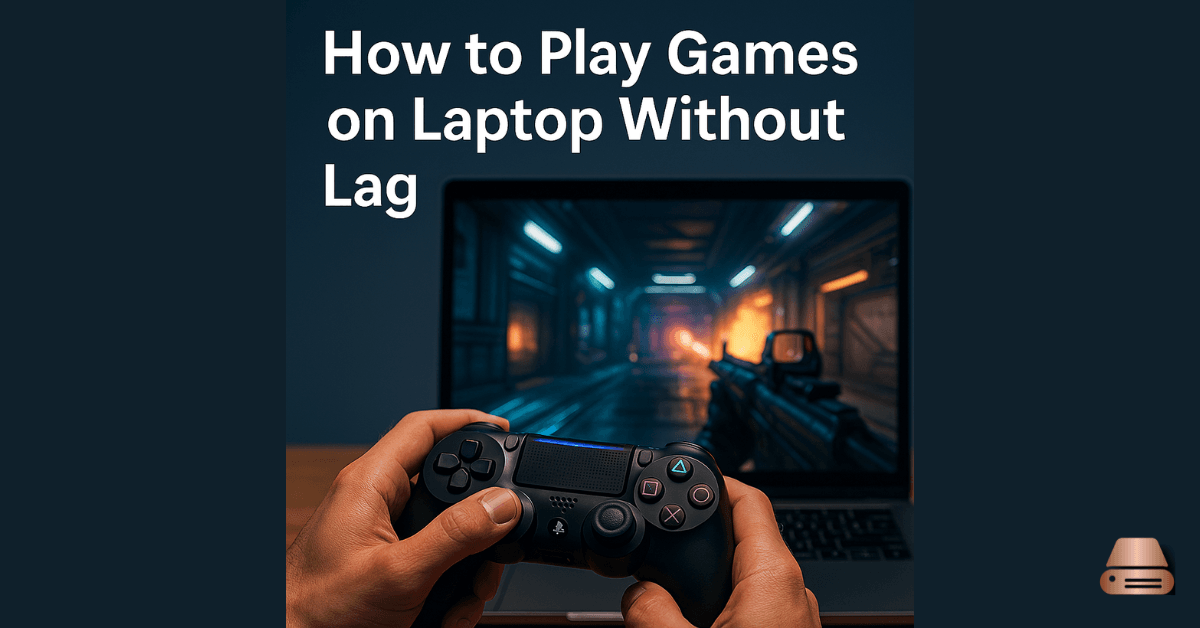In today’s high-performance digital landscape, gaming on laptops has evolved dramatically. However, lag-free gaming remains a concern for many players. To achieve the best experience, one must implement specific techniques and practices that optimize hardware, software, and network conditions. In this comprehensive guide, we explore how to play games on a laptop without lag, ensuring smooth, immersive gameplay every time.
Optimize laptop hardware to play games on laptop without lag
1. Upgrade your RAM
Insufficient RAM is a common bottleneck in gaming. Most modern games require at least 8GB of RAM, while 16GB or more is ideal for seamless performance. This helps play games on laptop without lag during heavy loads.
- Check your laptop’s maximum RAM capacity.
- Install high-speed RAM (DDR4 or higher).
- Use dual-channel memory for improved bandwidth.
2. Use an SSD instead of HDD
Loading speeds and in-game responsiveness significantly improve with a Solid State Drive (SSD). Replace your HDD with at least a 512GB SSD for:
- Faster game loading times
- Reduced stuttering during gameplay
- Enhanced system responsiveness
3. Keep your laptop cool
Overheating can throttle CPU and GPU performance, causing lag. A well-cooled system can play games on laptop without lag much more efficiently.
- Use a laptop cooling pad
- Clean the air vents regularly
- Apply high-quality thermal paste to your CPU and GPU if possible
Update graphics drivers and system software
4. Always use the latest GPU drivers
Manufacturers like NVIDIA and AMD release regular driver updates that optimize performance for the latest games.
- Visit the official GPU website (NVIDIA GeForce or AMD Radeon)
- Use auto-detect tools to install the right drivers
- Enable Game Ready Driver updates for latest optimization
5. Keep your operating system updated
System updates often include crucial patches and performance enhancements. Keeping your OS updated ensures you can play games on laptop without lag caused by system inefficiencies.
- Enable automatic Windows updates
- Regularly check for driver updates via Device Manager
- Remove outdated or unused drivers
Adjust in-game settings to play games on laptop without lag
6. Lower graphics settings
Not every laptop can handle ultra settings. Adjust these parameters for smoother gameplay:
- Set resolution to 720p or 1080p based on your specs
- Turn off motion blur and ambient occlusion
- Lower texture and shadow quality
- Disable anti-aliasing if frame rates drop
7. Use fullscreen mode
Windowed or borderless modes consume more resources. Switch to fullscreen mode for better resource allocation and enhanced FPS. This change helps play games on laptop without lag.
Manage background processes and startup programs
8. Close unnecessary applications
Background programs consume CPU, RAM, and disk resources.
- Use Task Manager (Ctrl + Shift + Esc) to close apps like browsers, Spotify, and chat tools
- Disable auto-start apps via the Startup tab in Task Manager
9. Activate Game Mode in Windows
Windows 10/11 offers a Game Mode that prioritizes resources for games.
- Go to Settings > Gaming > Game Mode
- Turn it On to prevent background updates and improve performance so you can play games on laptop without lag
Boost network performance for online games
10. Use a wired connection
Wi-Fi is convenient but often unstable. Use a LAN cable for:
- Lower ping and latency
- Faster, stable download speeds
- Less packet loss during online sessions
11. Optimize your Wi-Fi setup
If you must use Wi-Fi:
- Use the 5GHz band instead of 2.4GHz
- Place your laptop close to the router
- Limit connected devices during gameplay
- Use Quality of Service (QoS) in router settings to prioritize gaming traffic. These steps help you play games on laptop without lag in online sessions.
Utilize game booster software
12. Use Razer Cortex or MSI Afterburner
Game booster tools can temporarily shut down background processes, clear RAM, and boost FPS.
- Razer Cortex: Optimizes system resources for gaming
- MSI Afterburner: Monitors GPU temp, adjusts fan speed, and overclocks safely
- Process Lasso: Improves CPU prioritization for smoother game execution and helps play games on laptop without lag
I have personally tried these methods, and they work very well. I highly recommend you try them too.
Advanced techniques for lag-free gaming
13. Tweak graphics control panel settings
For NVIDIA users:
- Open NVIDIA Control Panel
- Navigate to “Manage 3D settings”
- Set Power Management Mode to “Prefer Maximum Performance”
- Enable Vertical Sync only if you experience screen tearing
For AMD users:
- Open Radeon Settings
- Set Tessellation Mode to “Override application settings”
- Adjust the Texture Filtering Quality to “Performance”
14. Overclock GPU and CPU (with caution)
Overclocking can squeeze extra power but should be done carefully.
- Use tools like MSI Afterburner or Intel XTU
- Monitor temps constantly
- Increase clock speeds in small increments
Clean up and maintain system health
15. Regularly clear cache and temporary files
Use Disk Cleanup or third-party tools like CCleaner to remove junk files.
- Improves disk speed and free space
- Prevents software conflicts
- Reduces system latency, helping you play games on laptop without lag
16. Reinstall the game or OS if needed
Corrupted game files or bloated systems can cause persistent lag.
- Backup your saves
- Reinstall the game via a trusted launcher
- Consider a fresh Windows installation if system performance is severely impacted
Choose the right game launcher and compatibility
17. Use lightweight game launchers
Some launchers like Epic Games or Steam can consume resources.
- Disable launcher overlays
- Close the launcher after launching the game
- Use offline mode when possible
18. Ensure game compatibility
Older or poorly optimized games may not run well on certain hardware.
- Check minimum and recommended system requirements
- Use compatibility mode
- Run as administrator for better access to system resources
Conclusion: Lag-free gaming is achievable
With the right optimizations, even mid-range laptops can deliver lag-free, enjoyable gaming experiences. By upgrading hardware, fine-tuning software settings, and managing network traffic efficiently, we unlock the true potential of our gaming laptops and consistently play games on laptop without lag.
Frequently Asked Questions
Can I play high-end games on a budget laptop without lag?
Yes, with proper optimization like lowering in-game settings, upgrading to an SSD, using Game Mode, and closing background apps, even budget laptops can handle modern games at lower resolutions and settings. These tweaks help you play games on laptop without lag.
What causes lag even if my laptop meets game requirements?
Lag can still occur due to overheating, background processes, outdated drivers, poor network connectivity, or software conflicts. Regular maintenance and optimization are essential to avoid these issues and play games on laptop without lag.